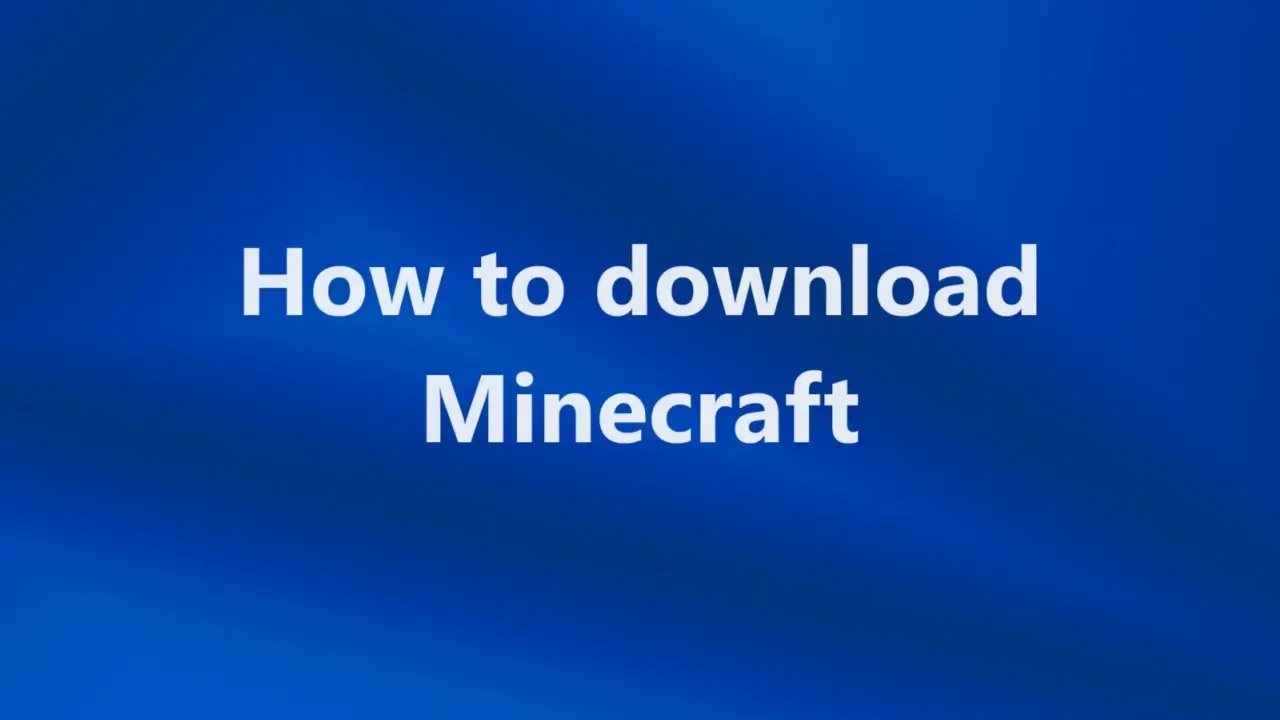If you are interested in learning how to download Minecraft, we have straightforward instructions that will assist you in getting this stunning sandbox game up and running quickly.
How do you download Minecraft? If you are now at this location, you are taking the first step on a trip that will eventually bring you to one of the most stunning and forward-thinking video games ever developed. The good news is that we are here to help you travel farther down that route by providing you with step-by-step instructions on how to download the sandbox game, including its many editions, from any sources that are accessible.
Minecraft is one of the finest personal computer games ever made, and it is simple to understand why it has become so popular. From its delightfully ethereal music to the soothing experience of digging away beneath, Minecraft has become one of the most popular games ever. For the fortunate, purchasing, downloading, and installing Minecraft via Microsoft is very straightforward.
Additionally, you may get Minecraft for free if you have a Game Pass. However, since several versions of Minecraft can be purchased and downloaded, it might not be easy to choose where to begin. In the following tutorial on downloading Minecraft on a personal computer, we also cover all of that additional information.
Read More: What is Minecraft? Minecraft For Kids
How to download Minecraft on PC
It is now necessary to have the Minecraft Launcher to download Minecraft on a personal computer. This Launcher serves as your primary hub for all Minecraft versions and games.
You may download the Launcher for free, choose the game or edition you want to install, and then buy and install it straight from the Launcher. This is true regardless of whether or not you already possess the game.
You can download the Minecraft Launcher from a variety of sources:
- Download Minecraft at minecraft.net
- Download Minecraft on Xbox Game Pass
- Download Minecraft from Amazon
1. Download the Minecraft Launcher at minecraft.net
The Minecraft Launcher may be downloaded from the official Minecraft website by following these steps:
- Go to Minecraft.net.
- Click on ‘Get Minecraft’ in the top right-hand corner.
- Select ‘Computer’, then choose the Deluxe or Standard editions.
- Follow the instructions to purchase and download Minecraft.
If you already own Minecraft, ensure that you are signed into Minecraft.net using your Microsoft account, and then proceed to scroll down following the procedure described in step two.
You will find a button that reads “Download Minecraft again” underneath the screen displaying the available platforms. If you click on this, you will be directed to the download page for Minecraft users who already have the game installed.
How can I install Minecraft in PC?
Instructions on how to purchase Minecraft from the Microsoft Store. It would help if you began by opening the Microsoft Store and searching for Minecraft. The search results are expected to include the phrase “Minecraft: Java & Bedrock Edition.” After you enter the purchase amount and click the “Buy” button, one of two things will occur.
How do you download your Minecraft?
Download the Minecraft Launcher at minecraft.net
Go to Minecraft.net. Click on ‘Get Minecraft’ in the top right-hand corner.
Is Minecraft free to play?
To construct, create, and live, players make use of the objects that are kept in their inventory. Can you tell me how much it costs to play? Minecraft does not cost anything, except the cost of the game itself.
Is Minecraft TLauncher safe?
TLauncher is a launcher for Minecraft that is built by a third party. Performing a virus check is a good idea if you have an antivirus program installed on your computer. If the scan reveals that there are no viruses present, then I believe it is safe to use. Using the function on Windows that allows you to uninstall applications, you should be able to remove the launcher easily.